One-click Stripe integration
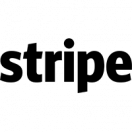 We've offered Stripe integration for quite some time, but now it's even easier to set up. When setting up Stripe in OcularCMS for the first time, you will have a choice of either creating a new Stripe account or logging in to an existing account. When you're finished, the required API keys will automatically be added without needing to access your Stripe account.
We've offered Stripe integration for quite some time, but now it's even easier to set up. When setting up Stripe in OcularCMS for the first time, you will have a choice of either creating a new Stripe account or logging in to an existing account. When you're finished, the required API keys will automatically be added without needing to access your Stripe account.To begin accepting Stripe, go to your shopping cart page while in editMode and click the gear icon, then select "configure merchant processors". Choose Stripe from the list of providers and follow the prompts from there.



